Navigation: Rosters > *.pdf >
How to save the *.pdf roster



|
Navigation: Rosters > *.pdf > How to save the *.pdf roster |
  
|
There are two ways to save your roster in the roster directory:
either: Click on the roster2go menu Roster |"Check Outlook Inbox"
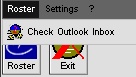
Roster2go is searching for Emails with the subject you have specified (2) moves the Email to the Outlook folder specified (1) and saves the attachment (roster) in the roster directory specified (3) or during initial setup.
If you receive your roster via Email you will be able to let roster2go search for new rosters in your Microsoft Outlook™ inbox!
But before this you have to enter the correct values as shown here:
| 1. | Specify / create the Microsoft Outlook™-Folder where your pdf.-rosters will be moved to after roster2go found them in your inbox. |
| 2. | Enter the email subject case sensitive and precise. |
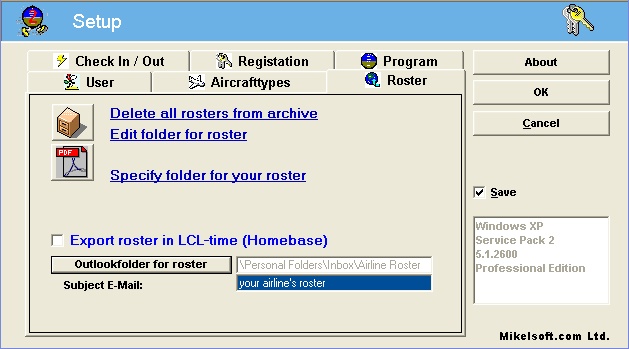
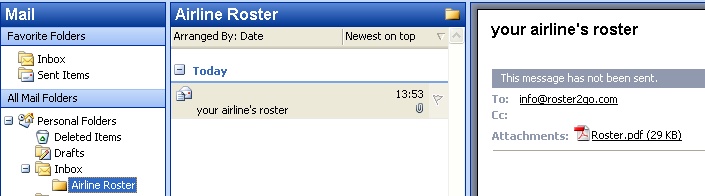
or: Right click on the Email Attachment in Microsoft Outlook™

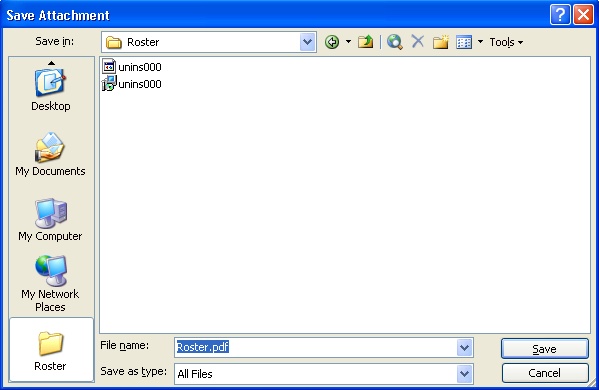
| 1. | click on "Roster" |
| 2. | and enter a unique name for your roster |
| 3. | click "Save" |